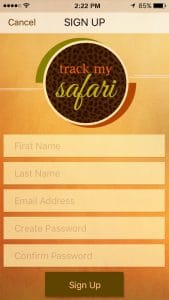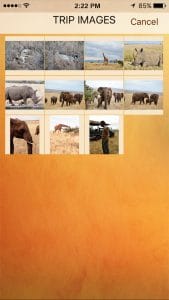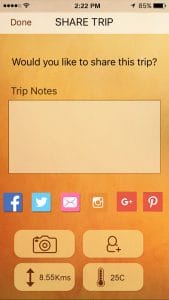What is Track My Safari?
Track My Safari is a mobile app that will add tremendously to your safari experience by mapping and recording your safari game drives. As you take photos within the app, photo waypoints will be posted at the points where photos were taken and you can also drop safari-themed waypoints on the map as well. You can share your safari game drives with friends and family via an assortment of social media channels.